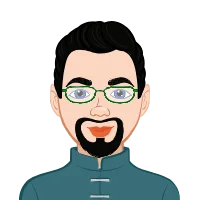- Understanding the Role of Visualization in SOLIDWORKS Assignments
- Analyzing the Assignment Brief: The First Step to Success
- Preparing the Model for Visualization
- Importing the Model into SOLIDWORKS Visualize 2025
- Working with Materials and Textures
- Mastering Lighting Setup
- Camera Positioning and Framing
- Rendering: Balancing Quality and Efficiency
- Post-Processing and Presentation
- Common Mistakes Students Make — and How to Avoid Them
- Leveraging SOLIDWORKS Visualize 2025 Features
- How to Document and Submit a Visualization Assignment
- Final Thoughts: Developing a Visualization Mindset
When students encounter a task that involves 3D visualization or rendering in SOLIDWORKS, the challenge often goes beyond just creating a model — it’s about telling a visual story. Assignments that focus on SOLIDWORKS Visualize 2025 require not only technical accuracy but also artistic presentation, realistic lighting, and effective communication of design intent. If you’re struggling with such projects, you might be searching for SolidWorks Visualization Tools Assignment Help or wondering, “Can someone Do My SolidWorks Assignment?” — this guide will walk you through the process of tackling any visualization-based task with confidence and precision.
Understanding the Role of Visualization in SOLIDWORKS Assignments
Visualization assignments are designed to test your ability to convert complex 3D designs into realistic visual representations. While traditional modeling tasks emphasize dimensions and constraints, visualization assignments demand creativity, composition, and technical mastery of tools like SOLIDWORKS Visualize, PhotoView 360, and RealView Graphics.

In the 2025 release, SOLIDWORKS Visualize introduces performance upgrades, enhanced ray tracing, and AI-driven rendering optimizations that make it easier to produce photorealistic images faster. But understanding how to use these tools effectively is key to standing out in your submissions.
Your goal in these assignments is not merely to create a model but to present it as a product ready for marketing, analysis, or client approval. Therefore, mastering visualization tools is as crucial as your modeling accuracy.
Analyzing the Assignment Brief: The First Step to Success
Before diving into SOLIDWORKS, start with a thorough analysis of the assignment brief. Many students fail to score well simply because they overlook small yet critical deliverables.
A typical visualization-based assignment requires:
- A completed 3D model (usually provided or expected to be created).
- A set of high-quality renders showing the product from multiple perspectives.
- Exploded views to showcase assembly understanding.
- Animations or motion studies to demonstrate component interaction.
- Technical documentation or render settings explaining your workflow.
Pro Tip:
Break the brief into clear checkpoints:
- Model preparation and cleanup.
- Scene setup in Visualize.
- Material application.
- Lighting adjustment.
- Rendering and post-processing.
- Report or presentation file creation.
Organizing your work like this not only ensures efficiency but also mirrors professional design workflows used in engineering firms.
Preparing the Model for Visualization
A polished visualization starts with a clean, well-structured model. Before importing into SOLIDWORKS Visualize, you should:
- Check for missing references: Ensure all mates and relations are resolved.
- Simplify geometry: Remove unnecessary internal features that won’t appear in renders to reduce file size and improve rendering speed.
- Apply appearances strategically: Assign basic materials in SOLIDWORKS so that they translate automatically in Visualize.
- Save in a compatible format: Export as .SLDPRT, .SLDASM, or .STEP as required by the assignment.
If your task involves multiple components (like a mechanical assembly or a consumer product), maintaining naming conventions and subassemblies helps in easy navigation within Visualize.
Importing the Model into SOLIDWORKS Visualize 2025
The updated Visualize 2025 comes with improved file import fidelity. Here’s how to ensure smooth integration:
- Launch SOLIDWORKS Visualize and choose File → Import.
- Select your 3D model. Visualize supports native SOLIDWORKS files, so conversion isn’t necessary.
- Choose whether to monitor the file (linked mode) or import geometry only (static mode).
- Linked mode updates automatically when you modify the original model.
- Static mode is better for rendering-only tasks to prevent accidental geometry changes.
Once imported, organize your project using the Model Tree to group components logically. This structure makes it easier to control materials and lighting independently.
Working with Materials and Textures
Material realism defines the quality of your visualization. Assignments often evaluate how accurately you can replicate real-world materials — whether it’s brushed aluminum, glass, rubber, or painted metal.
In Visualize 2025, the material library has been enhanced with AI-based texture mapping, reducing the time spent on UV adjustments. Here’s a methodical approach:
- Start with default materials: Assign basic finishes from the built-in library.
- Adjust surface properties: Modify reflectivity, roughness, and transparency to achieve the right look.
- Use texture maps: Apply bump, normal, and displacement maps for surface details.
- Leverage decals: Add logos or labels directly to surfaces to enhance realism.
Remember, materials should not only look correct but also communicate functionality — matte finishes for plastic housings, glossy textures for polished metal, etc.
Mastering Lighting Setup
Lighting can make or break your render. Even a perfectly modeled object can look flat or unappealing under poor lighting. SOLIDWORKS Visualize 2025 offers dynamic lighting control and HDR environment mapping to create professional-grade effects.
Lighting Techniques:
- Use HDR Environments: Start with a studio or outdoor environment to set tone and reflections.
- Add Custom Lights: Combine spotlights and area lights to highlight specific features.
- Balance brightness and shadows: Use the Camera Exposure and Bloom effects to achieve natural contrast.
- Use backlighting: For translucent materials, this can dramatically improve depth and detail.
A good rule of thumb: Always render test images after each lighting adjustment. Incremental changes help maintain consistency and control over your final look.
Camera Positioning and Framing
Visualization is not just about the object — it’s about storytelling. The way you position your camera determines how effectively you communicate your design intent.
Tips for Effective Camera Setup:
- Use multiple camera angles, front, isometric, close-up, and perspective views.
- Apply Depth of Field (DoF) for realism by blurring background elements.
- Follow the Rule of Thirds — position key design features at intersection points for visual appeal.
- Save camera views so you can return to them during post-processing.
In assignments, instructors often look for composition awareness, not just technical perfection.
Rendering: Balancing Quality and Efficiency
Rendering transforms your setup into the final deliverable. SOLIDWORKS Visualize 2025 introduces faster GPU-accelerated ray tracing and denoising algorithms, enabling high-quality renders without long wait times.
When setting up your render:
- Choose Render Mode: Accurate or Fast based on quality needs.
- Set Resolution: Typically, 1920×1080 for assignments or 4K for portfolio work.
- Adjust Samples: More samples mean smoother edges but longer render times.
- Enable Denoiser: Greatly reduces noise in low-sample renders.
- Use Output Layers: Render separate layers (shadows, reflections, alpha) for easy editing in Photoshop.
If your assignment requires animation, render frames as an image sequence instead of a video — this gives better control over re-rendering specific frames.
Post-Processing and Presentation
Once your renders are complete, don’t rush to submit them. Post-processing adds polish and professionalism.
- Use SOLIDWORKS Visualize’s built-in filters or external software like Photoshop to tweak brightness, contrast, and color balance.
- Create collages showing different perspectives or exploded views.
- Add text labels to identify features or materials.
- Save final renders in both .JPG and .TIFF formats for versatility.
Assignments that include a presentation report should discuss:
- Your design intent.
- The rendering settings used.
- Material and lighting choices.
- Challenges faced and how you solved them.
A well-documented approach demonstrates both understanding and technical proficiency.
Common Mistakes Students Make — and How to Avoid Them
Even advanced students make simple visualization mistakes. Here are the most common ones to watch out for:
- Over-saturation: Too bright or colorful renders look unrealistic.
- Ignoring scale: Objects appear disproportionate due to incorrect unit setup.
- Flat lighting: Lack of shadow depth makes models appear artificial.
- Neglecting material realism: Default materials without adjustment reduce visual impact.
- Low-resolution outputs: Submitting pixelated renders lowers assignment quality.
To stand out, always test render small regions first, then render the full image once satisfied with the setup.
Leveraging SOLIDWORKS Visualize 2025 Features
The 2025 release introduces several noteworthy updates relevant to academic and professional assignments:
- Faster GPU Ray Tracing: Reduced render time by up to 40%.
- AI-Powered Material Suggestions: Automatically matches surface properties based on geometry.
- Enhanced HDR Lighting Library: More prebuilt scenes for automotive and industrial applications.
- Camera Animation Improvements: Easier control over movement paths and transitions.
- Smart Synchronization: Updates linked models dynamically without breaking the lighting setup.
By integrating these features into your workflow, you can deliver results that reflect industry-standard quality — a valuable skill for your career portfolio.
How to Document and Submit a Visualization Assignment
A good visualization assignment isn’t complete without proper documentation. Your submission should typically include:
- Final rendered images.
- A short animation (if required).
- A project file (.SVPJ or .SLDPRT).
- A summary report outlining techniques, challenges, and software tools used.
This attention to detail not only impresses evaluators but also demonstrates your readiness for real-world engineering communication.
Final Thoughts: Developing a Visualization Mindset
Visualization isn’t just a step in the design process — it’s how you communicate innovation. Whether you’re creating a prototype for a client or an academic assignment, your render tells the story of your design. The best visualization projects merge technical precision with artistic creativity. If you ever find yourself overwhelmed with complex rendering tasks, professional SolidWorks Visualization Tools Assignment Help can guide you through advanced settings, lighting optimization, and post-production refinement. And if you’re short on time and need a reliable expert to Do My SolidWorks assignment, specialized tutors can handle the technical load while you focus on learning the underlying concepts. By mastering these visualization workflows and leveraging the power of SOLIDWORKS Visualize 2025, you’ll not only complete your assignments efficiently but also elevate the quality of your portfolio to a professional standard.