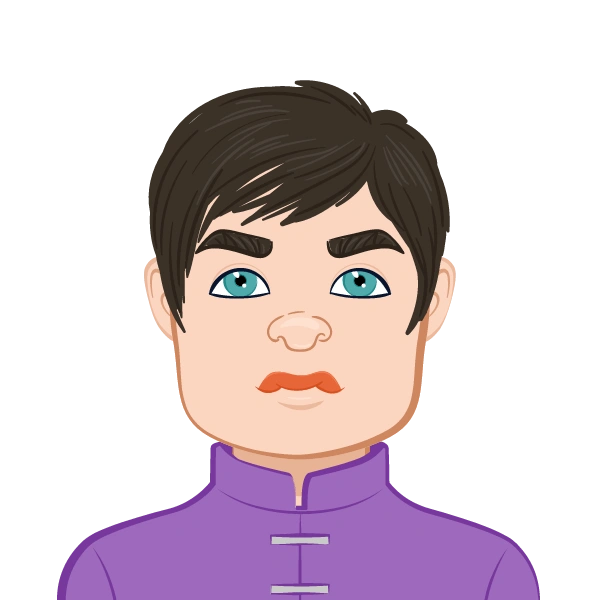- Understanding the Assignment Brief
- Breaking Down the Problem
- Setting Up the Environment
- Sketching and Extrusion: Getting the Base Right
- Assemblies: Putting the Pieces Together
- SWOOD Tools for Carpentry Optimization
- Applying Materials and Finishes
- Drawings and Documentation
- Common Mistakes Students Make
- Tips for Exam-Style Assignments
- Beyond Modeling: Manufacturing and Optimization
- Why Professional Help Makes a Difference
- Case Example: A Wooden Cabinet Assignment
- Final Thoughts
SolidWorks has become the backbone of engineering and design education, bridging the gap between theory and real-world application. For students, assignments often go beyond drawing simple sketches—they require an understanding of design intent, parametric modeling, material properties, assemblies, and manufacturing feasibility. When carpentry or woodworking elements come into play, such as in assignments involving SolidWorks + SWOOD integration, the challenge is doubled: not only do you have to model precisely, but you also need to ensure manufacturability. One of the most common struggles students face is learning how to apply parametric design principles effectively. This is where seeking help with parametric modeling assignment can make a huge difference. By mastering parameters and constraints, you gain flexibility to adjust designs instantly—a skill professors often test through iterative assignment requirements. In this blog, we’ll explore how students can approach SolidWorks assignments effectively, using woodworking and carpentry design as a running example. Whether you are asked to model a wooden cabinet, optimize material usage, or demonstrate joinery techniques, the steps below will guide you. And if you ever feel stuck, remember that a reliable SolidWorks Assignment Help Service can provide the right support, ensuring your work is both technically accurate and professionally presented.

Understanding the Assignment Brief
Every SolidWorks task begins with a problem statement.
Professors may ask you to:
- Design a wooden cabinet, chair, or table with specified dimensions.
- Optimize material usage and minimize waste.
- Integrate carpentry features like joints, hinges, and cutouts.
- Generate manufacturing outputs such as CNC codes or bill of materials.
Tip: Read the requirements twice. Identify what is being tested: is it your ability to sketch accurately, build assemblies, apply mates, or simulate manufacturing? For woodworking tasks, check if the brief mentions SWOOD tools (since SWOOD is an add-in specialized for furniture and carpentry).
Breaking Down the Problem
Large assignments become manageable when you divide them into smaller steps:
- Primary structure: Frame or box of the furniture.
- Secondary features: Doors, shelves, drawers.
- Joinery details: Dowels, mortise and tenon, dovetail, screws.
- Hardware placement: Hinges, handles, sliders.
- Manufacturing aspects: Cut lists, nesting layouts, CNC paths.
When you approach an assignment this way, you prevent rework. For instance, when creating a wardrobe, first fix the carcass dimensions, then add internal shelves, then move to doors, and finally refine with joinery.
Setting Up the Environment
Before jumping into modeling:
- Choose correct units (millimeters are common in furniture design).
- Set material library (wood types such as MDF, plywood, oak, etc.).
- Check add-ins: Enable SWOOD Design and SWOOD CAM if your assignment involves wood manufacturing optimization.
- Plan file structure: Keep parts, assemblies, and drawings in separate folders.
This upfront planning reduces errors and makes your submission professional.
Sketching and Extrusion: Getting the Base Right
Most carpentry designs begin with 2D sketches.
For example:
- A cabinet side panel may start as a rectangle, later extruded to thickness.
- Shelves are repetitive extrusions of smaller rectangles.
- Cutouts for joints or screws are sketched as circles or slots.
Pro Tip: Use parametric dimensions. If the assignment requires the height of a wardrobe to change from 1800 mm to 2000 mm, parametric constraints will automatically adjust all related features—saving hours of rework.
Assemblies: Putting the Pieces Together
In SolidWorks, a furniture item is rarely a single part. You need assemblies to bring panels and features together.
- Use mates (coincident, parallel, concentric) to position parts.
- Apply patterning for repetitive elements like shelves or drawer handles.
- For joinery, mate connectors can simulate hinges or sliding tracks.
Example: When modeling a cabinet, create separate part files for top, bottom, side, and back panels, then bring them into an assembly file.
SWOOD Tools for Carpentry Optimization
Assignments involving carpentry often require students to simulate manufacturability.
This is where SWOOD Design and SWOOD CAM shine:
- SWOOD Box: Quickly build furniture carcasses with parametric panels.
- SWOOD Joinery: Add woodworking joints automatically.
- SWOOD Nesting: Optimize material usage by arranging parts on sheets.
- SWOOD CAM: Generate CNC toolpaths directly from your model.
Even if your professor doesn’t explicitly mention SWOOD, showing knowledge of it in your submission sets you apart.
Applying Materials and Finishes
A polished model is incomplete without materials:
- Assign wood textures from the SolidWorks library or import custom textures.
- Apply grain direction to panels (important in carpentry assignments).
- Use appearance tools to differentiate between MDF, plywood, and solid wood.
Many assignments ask for rendered images of the final product. Using SolidWorks Visualize or PhotoView 360, you can create photorealistic renders, which not only boost grades but also demonstrate professional skills.
Drawings and Documentation
Professors expect more than just 3D models.
Generate:
- 2D drawings with dimensions.
- Exploded views of assemblies.
- Bill of Materials (BOM).
- Cut lists for panels.
If SWOOD is integrated, cut lists and nesting layouts can be exported automatically.
Common Mistakes Students Make
From years of helping students, here are frequent errors to avoid:
- Overcomplicating sketches: Keep sketches simple and use features to add details later.
- Ignoring constraints: Unconstrained sketches lead to unstable models.
- Skipping assemblies: Submitting one giant part file instead of structured assemblies shows poor practice.
- No parametric design: Hardcoding dimensions means losing marks when changes are required.
- Poor rendering: A dull screenshot can make even a well-designed model look incomplete.
Tips for Exam-Style Assignments
Sometimes assignments mimic timed exams.
To handle them:
- Practice shortcut keys for faster sketching.
- Create templates for standard parts like panels.
- Save macros for repetitive operations (e.g., drilling holes).
- Stay organized, name each part logically (“SidePanel_Left” instead of “Part3”).
Beyond Modeling: Manufacturing and Optimization
The real test of a SolidWorks carpentry assignment lies in connecting design with manufacturing feasibility.
- Can the design be produced with minimal waste?
- Are joinery details structurally sound?
- Does the cut list match available board sizes?
- Can the CNC toolpath be simulated without collisions?
Assignments often reward students who demonstrate not just creativity, but also practical thinking.
Why Professional Help Makes a Difference
Even with step-by-step preparation, SolidWorks assignments can be overwhelming—especially when SWOOD or advanced features are involved. That’s where expert solidworks assignment help comes in.
Professionals can:
- Guide you through tough concepts.
- Provide sample models and drawings.
- Help debug errors in assemblies.
- Offer mentorship on presentation and documentation.
Instead of spending sleepless nights troubleshooting, students can focus on learning concepts while ensuring they submit polished work.
Case Example: A Wooden Cabinet Assignment
Imagine your professor assigns you a three-door wardrobe with drawers:
- Start with dimensions: Height 2000 mm, width 1200 mm, depth 600 mm.
- Carcass design: Use SWOOD Box or manually extrude panels.
- Shelves & drawers: Add as separate parts, insert into assembly.
- Doors: Apply hinges and mates.
- Cut list: Use SWOOD to optimize material layout.
- Render: Apply oak texture, export high-quality render.
- Documentation: Submit 2D drawings + exploded view + BOM.
This mirrors many real SolidWorks assignments—clear deliverables that test both design accuracy and manufacturing awareness.
Final Thoughts
SolidWorks assignments are more than academic exercises; they simulate the workflow of real engineers and carpenters. By following a structured approach—understanding the brief, breaking down the problem, modeling systematically, applying SWOOD tools, and documenting results—you can master any given task. And if you want to make your learning curve smoother, don’t hesitate to explore solidworks assignment help. It’s the bridge between struggling alone and excelling with confidence.