- Why Text Engraving Matters in SolidWorks Assignments
- Overview of a Typical Text Engraving Assignment
- Step-By-Step Approach: Solving Text Engraving Assignments in SolidWorks
- 1. Setting Up Your Project
- 2. Sketching the Base Geometry
- 3. Extruding the Base Part
- 4. Selecting the Face for Engraving
- 5. Creating the Text Sketch
- 6. Positioning and Formatting Text
- 7. Engraving the Text with Extruded Cut
- Advanced Tips for High-Quality Engravings
- Common Student Mistakes and Fixes
- Best Practices for Efficient Workflow
- Exploring Creativity: Customizing Engraved Text
- Final Checklist Before Submission
- Summary: Succeeding in Your SolidWorks Engraving Assignment
When it comes to tackling SolidWorks assignments, many students find themselves challenged by projects related to engraving text on parts. Whether you’re preparing for engineering coursework, need SolidWorks Sketching Tools Assignment Help, or working on an industry project, assignments involving text engraving are increasingly common due to their practical, real-world applications—such as creating nameplates, branded components, control panels, and custom designs. For students seeking Solidworks Homework Help, understanding the detailed workflow, essential tools, and common challenges related to text engraving within SolidWorks is crucial. This knowledge not only helps boost your design skills but also improves your grades by making complex assignments more manageable. This blog offers a strategic approach for solving assignments similar to the attached example, focusing on actionable steps, effective problem-solving tips, and common nuances students encounter when using SolidWorks to engrave text. Rather than simply providing a generic solution, the blog dives deep into the practical know-how you need to confidently approach any SolidWorks text engraving assignment. With this insight and by leveraging expert help when needed, such as SolidWorks Sketching Tools Assignment Help, you’ll gain the skills to master your projects and excel in your coursework effectively.
Why Text Engraving Matters in SolidWorks Assignments
Text engraving in SolidWorks is much more than just decorative work. It is about communicating functional information (like part numbers or warnings), boosting branding, and honing detailed modeling skills. In manufacturing, precise engraving ensures clarity on machine parts, improves traceability, and meets regulatory standards. In academia, assignments in this domain are used to teach solid modeling, feature management, and workflow efficiency.
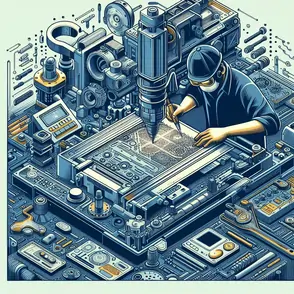
Overview of a Typical Text Engraving Assignment
A standard assignment (like the example attached) asks you to:
- Create a basic part model (often starting with a box or plate).
- Add precise dimensions using accurate sketching techniques.
- Apply text onto a selected face of your model.
- Use the right SolidWorks features and settings (e.g., Extruded Cut, font customization, centering, positioning).
- Ensure the text engraving follows depth, positioning, and style constraints.
Step-By-Step Approach: Solving Text Engraving Assignments in SolidWorks
Let’s break down the process, along with decision points and troubleshooting steps that students often stumble upon.
1. Setting Up Your Project
Start Fresh
- Open SolidWorks. Select New Part—this keeps your workspace clean and manageable.
- Ensure your units are correct (generally IPS, or mm depending on the assignment).
Assign Document Properties
- Navigate to Tools > Options > Document Properties and set units (critical for consistent dimensions).solidworkstutorialsforbeginners
2. Sketching the Base Geometry
Choose the Right Plane
- Commonly, assignments start with the Top Plane for sketching base shapes.
- Click "Normal To" for easy alignment and visibility.
Draw the Base Shape
- Use Rectangle Tool from the Sketch Manager.
- Begin at the Origin, drag outward, and dimension precisely using the Smart Dimension tool.
Dimensioning
- Dimension your shape according to the assignment, ensuring lines are fully defined (black) instead of under-defined (blue).solidworkstutorialsforbeginners
3. Extruding the Base Part
- Switch to Features Tab
- Select "Extruded Boss/Base".
- Set the correct depth (e.g., 0.5 in for a box). Always confirm with assignment specs.
4. Selecting the Face for Engraving
Top Tip: Make sure the face you select for engraving is free of previous sketches or irregular surfaces for a clean result.
- Click the desired face (usually the top of a box or plate).
- Use "Normal To" to reorient your view for easy placement.
5. Creating the Text Sketch
Enter Sketch Mode
- Click on Sketch > Text tool.
- Draw a guideline (like a construction line) if you need your text aligned or centered.
Input Your Text
- Type in the required text (for generic assignments, this might be any name or identifier).
- Adjust position, rotation, and spacing in the text tool properties.
- Customize the font, style, and size as per requirements. Uncheck "Use Document Font" for customizations.youtubesolidworkstutorialsforbeginners
6. Positioning and Formatting Text
Center Your Text
- Relocate text to the center or specified area on the face by dragging or using dimension constraints.
Font Customization
- SolidWorks allows a range of fonts and effects—choose visibility and style that fit the assignment needs.
- For technical engravings, choose clear, readable fonts (e.g., Arial, Century Gothic).
7. Engraving the Text with Extruded Cut
Activate Features
- Switch to the Features tab.
- Select "Extruded Cut".
Set Cut Parameters
- Define cut depth (usually small for engraving, e.g., 0.01 in).
- Ensure cut direction is correct (Blind is typical, “Through All” if required).sendcutsend
Troubleshooting Common Issues
- Intersecting Contours: Ensure no overlapping sketch elements; use Shaded Sketch Contours if errors occur.
- Font Complexity: Some fonts or effects (bold, italic) may fail if curves aren’t closed. Simplify or manually edit sketch if this happens.reddit
- Alignment: Use Smart Dimension to precisely anchor text, or construction lines for symmetry.
Advanced Tips for High-Quality Engravings
Adding Bridges or Tabs
When creating text for laser cutting or applications that require material strength, consider editing the text sketch with small bridges to hold interior sections (important for letters like "A" or "O").sendcutsend
Final Touches
- Use Fillet or Chamfer features for smoother edges.
- Add appearances or colors to engraved text for renderings (SolidWorks Visualize allows advanced appearance settings).goengineer
Working with Complex Surfaces
For non-planar engravings, you can project text onto curved surfaces or use wrap features. This is an advanced technique which may require more careful sketch placement and surface selection.
Common Student Mistakes and Fixes
Here are pitfalls students face and how to overcome them:
- Underdefined Sketches: Always ensure your sketch is fully defined before engraving; fix by adding constraints or dimensions.
- Incorrect Text Placement: Use centering tools, guidelines, and Smart Dimension.
- Failed Cuts: Check for open contours, overlapping or unsupported fonts—try dissolving sketch entities and cleaning up the geometry.reddit
- Depth Issues: Too deep a cut can weaken the part; too shallow may render engraving invisible. Always check assignment requirements or use cross-section for preview.
Best Practices for Efficient Workflow
- Save Your Work Frequently: SolidWorks can crash, especially during complex operations.wiingy
- Use Layers and Feature Trees: Name features clearly (e.g., “Text Engraving”).
- Preview Before Final Cut: Use “Isometric View” to preview the engraving effect from different angles.
If you face persistent performance issues, utilize built-in troubleshooting tools like SolidWorks Rx and the Performance Evaluation Tool for diagnosis.wiingy
Exploring Creativity: Customizing Engraved Text
Assignments sometimes allow creative freedom—experiment with:
- Various fonts and sizes (as supported by SolidWorks and your manufacturing process).
- Text effects (bold, italic, underlined).
- Layered or multi-depth engravings.
- Different shapes or combinations (engraving logos, symbols, or numbers).
Remember, always verify with the assignment’s design constraints and intended manufacturing method.
Final Checklist Before Submission
To guarantee your solution meets academic or industrial expectations, review:
- Are all features correctly named and organized?
- Is the part fully dimensioned and all sketches defined?
- Have you produced a clear, readable engraving that satisfies the assignment’s size, depth, and font requirements?
- Did you apply the correct material properties if required?
- Are all faces clean of unwanted marks or artifacts?
- Did you save and export the part file as required (e.g., .SLDPRT, .STEP, or .IGES formats)?
Summary: Succeeding in Your SolidWorks Engraving Assignment
Approaching a text engraving assignment in SolidWorks requires a careful blend of:
- Clear understanding of sketching and feature tools.
- Systematic workflow management.
- Attention to detail in font, positioning, and extrusion settings.
- Proactive troubleshooting and willingness to experiment.
By following the strategic and practical steps laid out here, you can confidently handle any similar assignment, impress your instructors, and master essential skills for future SolidWorks projects. For personalized support or collaborations, remember to leverage solidworks assignment help on relevant educational platforms—your path to mastering CAD starts here.