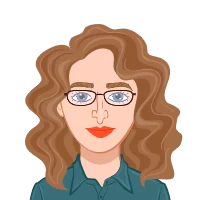- Why Visualize Assignments Matter
- Step 1: Understanding the Assignment Requirements
- Step 2: Preparing Your CAD Model
- Step 3: Importing into SOLIDWORKS Visualize 2025
- Step 4: Setting Up the Scene
- Step 5: Applying Materials and Textures
- Step 6: Mastering Camera Settings
- Step 7: Lighting for Realism
- Step 8: Rendering and Optimization
- Step 9: Post-Processing and Submission
- Common Mistakes Students Make (and How to Avoid Them)
- How to Approach Similar Assignments
- The Role of Professional Guidance
- Final Thoughts
When it comes to engineering design, creating the 3D model is only half the journey. The other half — and often the one that determines the success of your project — lies in how you present, render, and visualize your design. That’s exactly where SOLIDWORKS Visualize steps in, transforming static CAD data into stunning, photorealistic visuals that communicate your design intent with clarity and impact. Today, many university courses don’t stop at part modeling or assemblies; instead, they push students to master advanced tools like SOLIDWORKS Visualize 2025 and Visualize Boost. Assignments may require you to create professional renders, craft smooth animations, or optimize complex scenes for performance. While exciting, these tasks can be challenging, especially when you’re juggling lighting setups, realistic material applications, precise camera control, and high-quality rendering. This blog will walk you through a practical workflow to approach such assignments successfully, highlighting common pitfalls and strategies to impress your evaluators. And if you ever feel pressed for time or unsure about your output, you can always seek expert guidance. Whether you search for “Solve my SolidWorks Visualization Tools Assignment”, rely on a SolidWorks Assignment Solver, or simply look for solidworks assignment help, professional support ensures you stay ahead and deliver results that truly shine.
Why Visualize Assignments Matter

Most engineering assignments focus on the design itself — dimensions, tolerances, or assembly constraints. But visualization assignments serve a different purpose:
- They test your ability to communicate design intent visually.
- They develop skills in presentation and rendering, which are critical in real-world product design and client communication.
- They familiarize students with industry-standard tools like Visualize Boost for faster, scalable rendering.
Simply put, even if you model a perfect assembly, if your render looks flat and unprofessional, the assignment may not fetch full marks.
Step 1: Understanding the Assignment Requirements
Before diving into the software, carefully analyze the assignment brief. For example, assignments based on SOLIDWORKS Visualize 2025 might ask you to:
- Render a photorealistic still image of a product.
- Create a short animation or exploded view video.
- Optimize renders using Visualize Boost for network-based rendering.
- Apply realistic materials and textures to mimic real-world finishes.
A common mistake students make is jumping directly into rendering without mapping out the deliverables. Always list what the assignment explicitly requires — still images, videos, or performance comparisons.
Step 2: Preparing Your CAD Model
Assignments that use SOLIDWORKS Visualize generally start with a CAD model you’ve built in SOLIDWORKS. Here’s what you should do before exporting it:
- Clean Up the Model – Suppress unnecessary features, hide construction geometry, and delete unused bodies.
- Check Assembly Integrity – Ensure all mates are intact; loose or floating parts will look unrealistic in the render.
- Simplify Where Needed – For rendering purposes, fine internal details that won’t appear in the final output can be suppressed to reduce file size and speed up rendering.
- Apply Appearance Tags in SOLIDWORKS – Assign preliminary materials (plastic, steel, glass) before exporting. These will carry over into Visualize, saving you setup time.
Step 3: Importing into SOLIDWORKS Visualize 2025
Once your CAD model is ready, export it to Visualize 2025. The new release improves compatibility and scene organization. Some assignment-specific tips include:
- Use Live-Update if your model may change; this keeps Visualize synced with your SOLIDWORKS file.
- Choose the correct import mode, appearance mode for material-based workflows, or Part mode if you need to adjust each body individually.
- Organize the model tree early — clean naming conventions will save time later.
Step 4: Setting Up the Scene
The scene is where your render comes alive. In many assignments, marks are given for realism, composition, and creativity. Focus on:
- Environment Selection: HDRI environments provide natural reflections and lighting. Assignments often test your ability to choose the right environment (e.g., studio lighting vs outdoor setup).
- Backgrounds: Transparent, gradient, or photographic backgrounds can make or break realism.
- Floor Reflections & Shadows: Adjust shadow intensity to ground your product; floating objects are a common student error.
Step 5: Applying Materials and Textures
Materials are often the most scrutinized part of visualization assignments. A brushed aluminum part should not look like shiny chrome. To excel:
- Use the SOLIDWORKS Visualize Material Library and tweak settings for realism.
- Apply textures (wood grain, brushed steel, carbon fiber) to give surfaces authenticity.
- Adjust bump maps and roughness to avoid overly smooth, “plastic-looking” finishes.
- For assignments requiring multiple variations, learn to swap materials quickly using appearances.
Step 6: Mastering Camera Settings
Many students overlook camera setup, but it’s a high-scoring component in visualization assignments. In Visualize 2025:
- Experiment with focal length to create wide-angle or zoomed perspectives.
- Use depth of field to blur the background, making your product the focal point.
- Align the camera with symmetry lines for professional-looking compositions.
- For animations, plan smooth camera paths in advance rather than random movements.
Step 7: Lighting for Realism
Lighting separates average renders from stunning ones. SOLIDWORKS Visualize 2025 improves light placement tools, giving you more control:
- Combine HDRI environment lighting with spotlights for balanced results.
- Use three-point lighting (key, fill, backlight) for product renders.
- Adjust brightness and color temperature for realism — a cool LED product may require bluish lighting, while wooden furniture works best with warm tones.
Step 8: Rendering and Optimization
Once your scene is ready, it’s time to render. Assignments often evaluate both render quality and efficiency:
- Select the right render mode (Fast vs Accurate).
- Choose output resolution based on requirements (HD for basic tasks, 4K for high-quality visuals).
- Test with preview renders before committing to final high-res outputs.
- Use Visualize Boost if available — this offloads rendering tasks to a network of machines, drastically cutting time. Demonstrating knowledge of Boost in your assignment can fetch bonus points.
Step 9: Post-Processing and Submission
Some assignments may allow basic post-processing. Within Visualize:
- Adjust contrast, saturation, and sharpness using built-in tools.
- Add watermarks or annotations if requested by the instructor.
- Always export in the required format (JPEG, PNG, or video).
Double-check submission guidelines: resolution, file type, and naming conventions often carry marks.
Common Mistakes Students Make (and How to Avoid Them)
- Overusing Glossy Materials – Makes everything look like polished plastic.
- Ignoring Scale – Imported models without proper units can look unrealistic.
- Floating Models – Always enable shadows or floor reflections to anchor objects.
- Rushed Camera Angles – Spend time composing shots; it’s like photography.
- Unoptimized Renders – Submitting a grainy low-res render when high-res was required.
How to Approach Similar Assignments
The assignment you’re working on might ask specifically about Visualize 2025 features like improved render passes, AI denoiser updates, or Boost enhancements.
Even if the core task is visualization, frame your answers to highlight what’s new in the 2025 release:
- Faster network rendering via Boost.
- Better scene organization tools.
- Enhanced realism in material rendering.
- More intuitive lighting adjustments.
By demonstrating familiarity with the latest version, you showcase not only assignment-solving skills but also industry readiness.
The Role of Professional Guidance
While you can attempt these assignments on your own, sometimes deadlines and complexity make them stressful. That’s when professional support comes in handy.
At this point, reaching out for solidworks assignment help ensures that you:
- Get expert-quality renders and animations.
- Save time by learning through worked-out examples.
- Submit assignments that stand out in terms of quality and professionalism.
Final Thoughts
SOLIDWORKS Visualize assignments are less about theory and more about practice. They test how well you can transform a CAD model into a presentation-ready output. By following the workflow outlined above — from preparing your model to lighting, camera setup, rendering, and optimization — you can approach any visualization assignment with confidence. Remember, the key lies in attention to detail and storytelling through visuals. With practice, you’ll not only ace your assignments but also build skills that directly apply in professional design presentations. And if you ever feel overwhelmed, don’t hesitate to seek solidworks assignment help from experts who can guide you through the process and help you deliver high-quality results on time.