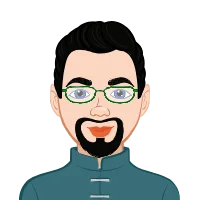- Understanding the Core: What Is SolidWorks PDM and Why It Matters
- Step 1: Understanding the Assignment Scope
- Step 2: Setting Up Your PDM Environment
- Step 3: Simulating Real-World Collaboration
- Step 4: Leveraging New Features in SolidWorks 2026
- Step 5: Documenting Workflow and Data Flow
- Step 6: Managing Revisions and Version Control
- Step 7: Reporting and Submission Best Practices
- Common Mistakes Students Make in SolidWorks PDM Assignments
- Step 8: Going Beyond – Integrating with 3DEXPERIENCE
- Conclusion
In today’s fast-paced engineering environment, collaboration is no longer optional—it’s essential. Whether you’re working on a university project or tackling a complex professional design, efficiently managing files, versions, and team input can make the difference between success and chaos. That’s where SolidWorks PDM (Product Data Management) steps in as a game-changer.
For students handling design-intensive coursework, mastering PDM concepts isn’t just about earning marks—it’s about understanding how real-world engineering teams operate. That’s why at [solidworksassignmenthelp.com], we specialize in SolidWorks assignment help and SolidWorks PDM assignment help, guiding students through the intricacies of data management, version control, and collaborative workflows that mimic professional environments.
In this blog, we’ll explore how to approach and solve assignments similar to the one you’ve shared, focusing on SolidWorks 2026’s latest tools for collaboration and data management. You’ll learn not just the theory but the actual process of handling such problems systematically—just like industry experts.

Understanding the Core: What Is SolidWorks PDM and Why It Matters
Before jumping into the solution process, it’s important to understand the foundation. SolidWorks PDM (Product Data Management) is essentially a vault-based system that helps engineers store, organize, and control access to their design data.
For students, this translates to better handling of large assignment files, avoiding version confusion, and collaborating with teammates without overwriting work.
Some of the major features of SolidWorks PDM include:
- Centralized File Vault: All design data is stored in one secure location, avoiding duplicate files.
- Revision and Version Control: Keeps track of changes so you can always revert to previous states.
- Workflow Automation: Automates approval processes for assignments or team submissions.
- Collaboration Tools: Enables multiple users to work simultaneously on related files.
- Integration with SOLIDWORKS CAD: Ensures that design data, metadata, and documentation stay synchronized.
These features become particularly useful in assignments where students must demonstrate efficient file management, controlled revisions, and proper documentation.
Step 1: Understanding the Assignment Scope
Assignments like the one attached typically revolve around implementing or analyzing new features in SolidWorks PDM 2026, especially under Collaboration and Data Management. Before diving into modeling or configuration, start by carefully identifying what the question demands.
Here’s a quick breakdown of what you should do:
- Read the scenario carefully: Determine whether the task involves setting up a PDM environment, simulating team collaboration, or analyzing data control.
- List deliverables: Most SolidWorks assignments require screenshots, workflow diagrams, or detailed reports showing configuration steps.
- Identify tools involved: Check if you need to use SolidWorks Manage, 3DEXPERIENCE integration, or the PDM Admin Tool.
- Define your roles: In team-based assignments, assign roles (admin, designer, reviewer) to simulate real-world collaboration.
When students skip these initial steps, they often end up confused midway. A clear understanding of the deliverables helps structure both your design and report.
Step 2: Setting Up Your PDM Environment
To solve a PDM-based assignment, you’ll often be asked to create or configure a vault. Follow these steps as a guideline:
- Open the PDM Administration Tool.
- Create a new vault.
- Set up users and groups.
This is where all configuration happens—from users to workflows.
Choose a meaningful name like StudentProjectVault2026 to reflect the assignment’s context.
For collaboration tasks, create different roles:
- Designer
- Reviewer
- Administrator
Assign permissions accordingly to restrict access or approve documents.
Link the vault with your SolidWorks application so that every part and assembly file you create gets stored and versioned automatically.
Before proceeding, ensure that all users can log in and access the vault without errors.
This setup not only fulfills assignment requirements but also gives you real-world insight into how engineering organizations manage project files.
Step 3: Simulating Real-World Collaboration
Assignments around SolidWorks PDM and collaboration are designed to test how well you can manage multiple users editing interconnected files.
Here’s a simple yet powerful way to demonstrate this:
- User A (Designer): Checks out a part file, makes design changes, and checks it back in.
- User B (Reviewer): Opens the updated file, adds comments, and forwards it for approval.
- User C (Manager): Approves the changes and updates the status in the workflow.
This entire sequence can be captured through workflow transitions in PDM. Use screenshots or screen recordings to showcase the process—this makes your report visually rich and academically strong.
When documenting this process, highlight how PDM prevents file overwrites and maintains synchronization among users.
Step 4: Leveraging New Features in SolidWorks 2026
SolidWorks 2026 introduces several enhancements that make collaboration smoother. Your assignment likely expects you to explore these features, so here’s how you can structure that section:
- Enhanced Cloud Collaboration via 3DEXPERIENCE.
- Improved Data Visualization.
- Streamlined Workflow Automation.
- Role-based Access Controls.
- Faster Search and Metadata Management.
The 2026 update deepens integration with the 3DEXPERIENCE platform. Demonstrate how students can connect local files with cloud storage to enable real-time collaboration.
The PDM dashboard now offers better insights into file versions, user activity, and revision history. Use these visuals to show data transparency.
Create a simple automated approval process and describe how it reduces manual effort.
Show how granular permissions help in maintaining design confidentiality.
Highlight improvements in search indexing and metadata tagging, which are particularly useful when managing large projects.
By referencing these features in your assignment, you show that you understand not just the PDM basics but also the cutting-edge improvements that SolidWorks 2026 brings to the table.
Step 5: Documenting Workflow and Data Flow
Assignments that focus on collaboration and data management often require a workflow diagram.
To create one:
- Use the PDM Workflow Editor to design a flowchart that shows document states like:
Under Review
Approved
Released
In your write-up, explain how each state and transition contributes to version control and data security. This section should bridge theory with practice—something that evaluators appreciate.
Step 6: Managing Revisions and Version Control
One of the key learning outcomes of any SolidWorks PDM assignment is understanding version control. Many students lose marks here by confusing “version” with “revision.”
Here’s how to explain and demonstrate it correctly:
- Versions: Increment automatically when a file is checked in and out during development.
- Revisions: Represent approved milestones and typically change only after manager approval.
Example:
- A file may go through v1, v2, v3 as designers make changes.
- Once approved, it becomes Revision A.
In your assignment, document how you tracked and managed these changes. Use the History tab in PDM to capture the revision trail and discuss its significance.
Step 7: Reporting and Submission Best Practices
A professional-looking report makes a strong impression. For SolidWorks-based assignments, ensure your report includes the following sections:
- Introduction and Objectives – Explain what the assignment aims to achieve, referencing collaboration and data management.
- Tools Used – Mention SolidWorks 2026, SolidWorks PDM Professional, or 3DEXPERIENCE Platform.
- Configuration Steps – Detail the process of vault creation, workflow setup, and access management.
- Simulation and Results – Include evidence of collaboration (check-in/out logs, workflow screenshots).
- Discussion – Interpret what these results mean in the context of data management efficiency.
- Conclusion – Summarize key takeaways and real-world applications.
A well-structured report doesn’t just fetch good grades—it builds your technical writing skills, which are valuable in professional engineering documentation.
Common Mistakes Students Make in SolidWorks PDM Assignments
Even the best students trip up in certain areas. Avoid these common pitfalls:
- Skipping Workflow Diagrams: They visually convey your understanding.
- Poor File Organization: Always maintain consistent naming conventions.
- Ignoring Revision Logs: Examiners look for evidence of version tracking.
- Overly Theoretical Submissions: Professors prefer screenshots and practical demonstrations.
- Not Mentioning New Features: Referencing the latest version (like SolidWorks 2026) shows up-to-date knowledge.
Addressing these issues upfront can dramatically improve your grade and presentation quality.
Step 8: Going Beyond – Integrating with 3DEXPERIENCE
For advanced assignments, integration with 3DEXPERIENCE is often required. This is where SolidWorks truly shines in collaborative environments.
Here’s how you can include it in your project:
- Connect your local SolidWorks environment with a 3DEXPERIENCE workspace.
- Save designs to the cloud and allow peers to access them remotely.
- Demonstrate live co-editing or review processes.
- Discuss how data governance is maintained across platforms.
By incorporating cloud collaboration, your assignment goes beyond basic PDM and reflects real-world practices in distributed engineering teams.
Conclusion
Assignments related to SolidWorks collaboration and data management aren’t just academic exercises—they’re simulations of real-world engineering scenarios. With SolidWorks 2026 pushing the boundaries of connectivity and control, students who understand PDM will have a clear advantage in both academic and professional settings.
The key is to approach every assignment methodically:
- Understand the requirements
- Configure your environment correctly
- Demonstrate real collaboration
- Showcase revision control and workflow automation
With this structured approach—and with expert SolidWorks assignment help—you can confidently handle even the most challenging projects.
At the end of the day, learning SolidWorks PDM isn’t just about managing data—it’s about managing success.