- What Is Convert Entities and Why Is It Important?
- Step 1: Thoroughly Understand the Assignment Requirements
- Step 2: Set Up Your SolidWorks Part Workspace Smartly
- Step 3: Create the Base Sketch and Feature
- Step 4: Initiate a New Sketch on the Relevant Surface
- Step 5: Use Convert Entities to Project Geometry Accurately
- Step 6: Add or Edit Features Using Converted Entities
- Step 7: Manage Drafts and Feature Options Like a Pro
- Step 8: Organize Your FeatureManager Tree and Naming
- Step 9: Troubleshoot Common Issues
- Step 10: Final Checks and Documentation
- Key Tips from SolidWorks Experts
- Summary Checklist: Convert Entities Assignment Success
- Final Thoughts
SolidWorks assignments involving the Convert Entities feature are essential stepping stones for engineering and design students aiming to advance their CAD expertise. These tasks often require projecting edges, loops, or faces onto new sketch planes to create precise references — a fundamental skill for building complex, high-quality models. By mastering Convert Entities, students can streamline geometry reuse, enhance sketch accuracy, and ensure parametric adaptability, all of which are vital for efficient SolidWorks workflows. If you’ve ever found yourself struggling to capture geometry perfectly, or spending hours redrawing profiles, you’ll quickly realize how powerful this feature can be. It not only saves time but also builds the kind of precision and consistency expected in professional design environments. Whether you’re tackling an academic project, preparing for industry-level modeling, or simply aiming to improve your skills, integrating tools like Convert Entities is non-negotiable. For students seeking practical solidworks assignment help, or those in need of 3D modeling assignment help to elevate their skills, this guide offers actionable strategies and workflows. And if deadlines are tight, professional services that let you confidently say “Do my SolidWorks project” can ensure both accuracy and timely delivery.
What Is Convert Entities and Why Is It Important?
The Convert Entities tool in SolidWorks projects selected edges, loops, or faces from existing geometry onto a new sketch plane. Rather than redrawing complex geometry, you convert existing model edges into sketches that maintain associative links to original features. Its advantages include:
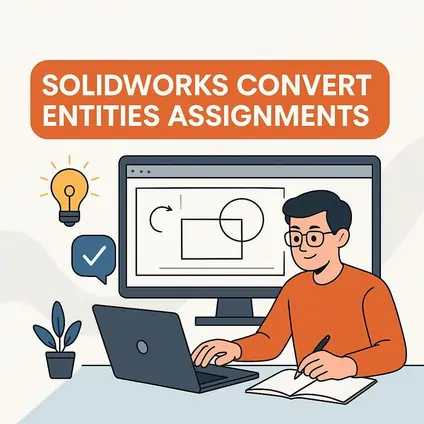
- Efficiency: Quickly create references for new features without sketching circles, arcs, or lines from scratch.
- Parametric Control: When the original geometry changes, converted entities update automatically.
- Accuracy: Reduce human errors from manual sketching.
- Design Intent Preservation: Supports a clean, modifiable model tree to handle design changes smoothly.
Assignments involving Convert Entities often demand you create multi-step parts with intricate geometry, making this tool invaluable.
Step 1: Thoroughly Understand the Assignment Requirements
- Which edges, faces, or loops need to be converted?
- Are conversions used for base sketches or for secondary features?
- Is there a sequence to follow? (e.g., extrude base first, then convert edges for the next sketch)
- Are draft angles, thickness, or offset extrusions involved?
- Are mating or assembly considerations hinted?
Careful reading prevents confusion and guides planning for your modeling sequence.
Step 2: Set Up Your SolidWorks Part Workspace Smartly
- Start a New Part: Select the correct unit system (mm or inches) matching the assignment.
- Rename Planes and Sketches: Rename planes and sketches meaningfully (e.g., “Base Sketch,” “Convert_Edges_Sketch”).
- Save Incrementally: Use descriptive file names and save versions regularly (e.g., AssignmentName_V1).
Setting up your workspace well saves time and eases debug down the line.
Step 3: Create the Base Sketch and Feature
- Select the appropriate plane (commonly the Front or Top plane).
- Use tools like Line, Rectangle, Circle, or Polygon to draw the base geometry.
- Fully define the sketch with Smart Dimension and relations; avoid any under-defined (blue) geometry.
- Extrude the base sketch using Extruded Boss/Base with the specified thickness and direction (often Mid Plane for symmetric parts).
A fully defined base ensures stable references for Convert Entities downstream.
Step 4: Initiate a New Sketch on the Relevant Surface
- Select the face where the next feature will start.
- Open a new sketch on that face.
- Use the Convert Entities tool from the Sketch toolbar.
Step 5: Use Convert Entities to Project Geometry Accurately
- Select existing edges, loops, or faces that you need projected onto your new sketch plane.
- Click OK and the projected edges become sketch entities.
- These entities are fully associative, meaning when the base feature changes, so do the converted entities.
Tips for effective Convert Entities use:
- To convert multiple edges or loops efficiently, use the Select Chain option to select entire loops at once.
- Avoid unnecessary conversions to keep sketches clean.
- Use constraints and dimensions in the new sketch to fully define converted entities.
- If you need offset curves from converted edges, use the Offset Entities command after conversion.
Step 6: Add or Edit Features Using Converted Entities
- Create new sketches referencing converted geometry to add bosses, cuts, or holes.
- Use these sketches with Extruded Boss/Base, Cut Extrude, or other features as per assignment requirements.
- Apply draft angles or offsets during extrusion when specified.
- If your assignment requires complex shapes, you might build multiple sequential extrusions with intermediate Convert Entities projections.
Step 7: Manage Drafts and Feature Options Like a Pro
- Use the Draft option in the Extruded Boss/Base or Cut feature dialog.
- Specify angle and direction carefully.
- Check that draft direction aligns with the assignment’s manufacturing intent.
Step 8: Organize Your FeatureManager Tree and Naming
- Naming sketches descriptively (e.g., “Converted Edge Sketch for Cut”).
- Naming features like “Base Extrude,” “Cut Extrude with Draft.”
- Group related features into folders if the model grows large.
Step 9: Troubleshoot Common Issues
Step 10: Final Checks and Documentation
- Rotate and inspect your model to ensure all features match requirements.
- Use Measure and Evaluate tools to verify dimensions.
- Capture screenshots of sketches, feature tree, and final model.
- Prepare a report explaining workflow choices.
Key Tips from SolidWorks Experts
- Always fully define your sketches.
- Use “Select Chain” for efficient loop selection.
- Save frequently and use descriptive names.
- Preview drafts carefully before applying.
- Rebuild your model fully (Ctrl+Q) to capture updates.
- Don’t hesitate to seek help for reviewing your feature tree.
Summary Checklist: Convert Entities Assignment Success
- Read assignment fully and note referenced edges.
- Set up workspace with proper units and plane naming.
- Create fully defined base sketches.
- Use Convert Entities tool efficiently.
- Fully define converted sketches with constraints.
- Apply drafts and offsets carefully.
- Keep FeatureManager organized.
- Troubleshoot failures with rebuild checks.
- Document your process with screenshots.
Final Thoughts
The Convert Entities tool might seem small within SolidWorks’ vast feature set, but its strategic use can drastically improve efficiency and precision in your assignments. By following a structured approach — from selecting the right plane to modifying and applying converted geometry — you can tackle any assignment that calls for geometry referencing. For students aiming to excel, pairing practice with targeted solidworks assignment help can accelerate both learning and grades. Next time you face a project involving Convert Entities, remember: the key is not just knowing the tool, but knowing when and how to use it effectively.
