- Why Cosmetic Threads Appear in Assignments So Often
- Step 1 – Understanding the Assignment Brief
- Step 2 – Modeling the Base Geometry First
- Step 3 – Using SolidWorks’ Thread and Hole Wizard Tools
- Step 4 – Ensuring Technical Accuracy
- Step 5 – Linking the Model to Engineering Drawings
- Common Mistakes to Avoid
- Tips for Faster, Cleaner Workflows
- Bringing It All Together – A Practical Workflow
- Final Thoughts
When a SolidWorks assignment involves something as seemingly straightforward as adding a cosmetic thread, it’s easy to underestimate the complexity. Many students assume threads are just a minor detail — an afterthought. In reality, in professional CAD modeling, cosmetic threads play a critical role in technical accuracy, manufacturing intent, and clear communication in engineering drawings. Assignments like these appear frequently in design courses and exams because they challenge you to move beyond basic shapes into fine mechanical detailing that is both visually accurate and compliant with industry standards. Whether you’re creating a bolt, a screw, or a threaded hole, the objective isn’t just to make something look threaded — it’s to convey exact thread specifications effectively. In this blog, we’ll walk through a structured way to approach any cosmetic thread assignment in SolidWorks, focusing on the skills professors want to see, the mistakes to avoid, and the workflow that leads to a professional finish. If you need help with SolidWorks Drawing Assignment tasks or are looking for a reliable SolidWorks Project Helper, having expert guidance can make all the difference in mastering both design accuracy and presentation.
Why Cosmetic Threads Appear in Assignments So Often
From an educator’s perspective, a cosmetic thread is a clever way to test multiple SolidWorks skills at once:
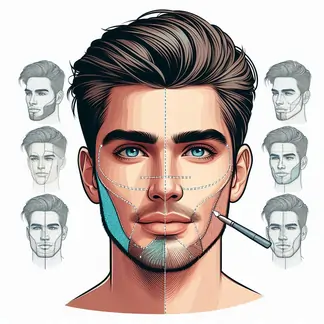
- 3D Sketching Accuracy – Even though the thread is “cosmetic,” placing it requires precise reference selection and geometric accuracy.
- Feature Management – You’ll be navigating the Hole Wizard, Thread feature, and annotations, all of which require organized feature tree management.
- Understanding Design Standards – Threads aren’t freestyle modeling; they have dimensions, pitch, and standards like ANSI, ISO, or DIN.
- Drawing Communication – The cosmetic thread symbol in 2D drawings tests your ability to link model details to technical documentation.
A well-done cosmetic thread model proves that you can blend design theory, CAD tool proficiency, and manufacturing awareness.
Step 1 – Understanding the Assignment Brief
Before jumping into SolidWorks, slow down and fully interpret the assignment instructions. For a cosmetic thread task, look for:
- Thread Type – Internal (hole) or external (rod, shaft)
- Standard – ANSI, ISO, etc.
- Nominal Size – M10, ¼-20, etc.
- Thread Length – Full or partial thread
- Location – Centered on a shaft, inside a drilled hole, or offset
For example, if the assignment specifies “M12 x 1.75 – 6H internal thread,” you need to recognize that:
- It’s a metric internal thread.
- Pitch is 1.75 mm.
- The tolerance class is 6H.
This step ensures you don’t waste time later making corrections that could have been avoided.
Step 2 – Modeling the Base Geometry First
A common mistake is to rush straight into applying the thread feature without setting up the correct geometry. Your model should match the design intent before the thread is applied.
For external threads, you’ll likely start with:
- A revolved cylinder (shaft)
- Correct diameter based on the thread’s nominal size minus tolerances
- Adequate length for both threaded and unthreaded portions
For internal threads:
- A drilled or extruded hole sized to match the core diameter
- Correct depth for partial or through holes
This base model acts as your canvas — if it’s wrong, your cosmetic thread will be wrong too.
Step 3 – Using SolidWorks’ Thread and Hole Wizard Tools
SolidWorks offers two main approaches for cosmetic threads:
- Hole Wizard – Best for internal threads, especially when you also need counterbores, countersinks, or standardized fastener holes.
- Cosmetic Thread Feature – Best for external threads or custom thread applications.
Pro Tip: Even if your assignment doesn’t require a tapped hole, the Hole Wizard can be useful for automatically applying the correct annotation and thread callout.
When setting parameters:
- Select the standard and size exactly as per the assignment.
- Use preview to confirm the location is correct.
- Keep the cosmetic thread option enabled for automatic annotation in drawings.
Step 4 – Ensuring Technical Accuracy
One of the easiest ways to lose marks on a cosmetic thread assignment is by “eyeballing” sizes. Always reference:
- ISO or ANSI tables for diameter and pitch
- Material choice (affects tolerances)
- Thread class fit (2A, 6H, etc.)
Your cosmetic thread might look visually correct but could be dimensionally incorrect. In an academic setting, technical accuracy can account for 30–40% of the grade.
Step 5 – Linking the Model to Engineering Drawings
Assignments often include the requirement to create a 2D drawing of your model. This is where cosmetic threads shine — they automatically display standardized symbols rather than trying to represent a thread profile.
To do this:
- Open a drawing from the part file.
- Insert a view showing the threaded region.
- Check that the thread annotation appears (if not, enable it via Insert > Annotations > Cosmetic Thread).
- Add necessary dimensions and notes.
This step demonstrates that you not only modeled the thread but also communicated it correctly in a technical document.
Common Mistakes to Avoid
- Skipping Standards – Using default sizes rather than assignment-specified values.
- Wrong Reference Selection – Applying threads to the wrong face or edge.
- Overcomplicating the Model – Trying to model actual thread geometry instead of using the cosmetic thread feature.
- Missing Annotations – A perfect model without the proper callouts in the drawing still fails communication standards.
Tips for Faster, Cleaner Workflows
- Use Templates – Save a Hole Wizard template for common thread settings to avoid repeated manual entry.
- Organize Features – Keep your feature tree clean with proper naming (“Base Cylinder,” “Cosmetic Thread – M12”).
- Preview Before Finalizing – Threads can be tricky to visualize; always preview to ensure alignment and coverage.
- Check Assignment Scope – Don’t waste time adding unnecessary chamfers, fillets, or details unless required.
Bringing It All Together – A Practical Workflow
If you condense everything into a repeatable process for any cosmetic thread assignment, it looks like this:
- Interpret the Assignment – Identify type, size, standard, and location.
- Model the Base Shape – Shaft or hole with correct pre-thread geometry.
- Apply the Thread – Use Hole Wizard or Cosmetic Thread tool with exact specifications.
- Verify Dimensions – Cross-check against standard tables.
- Annotate in Drawings – Ensure proper thread callout appears in technical views.
- Review & Export – Check for errors, save in required formats.
This approach is universal enough to handle variations in thread type, but specific enough to ensure compliance with any given brief.
Final Thoughts
Cosmetic thread assignments in SolidWorks are more than just visual exercises — they’re a test of precision, standard compliance, and communication skills. By breaking the process into clear, repeatable steps, you can handle these projects with confidence. And if a deadline is looming or the assignment brief feels overwhelming, you don’t have to struggle alone. Professional solidworks assignment help can walk you through tricky specifications, double-check your work against engineering standards, and save you from costly mistakes. Mastering cosmetic threads might seem like a small detail in the big picture of CAD modeling, but in both academic grading and real-world design, it’s a detail that can make all the difference.
