- Understanding the Assignment Requirements
- 1. Identifying Key Components and Views
- Creating SolidWorks Models for Individual Parts
- 1. Solid Modeling Best Practices
- Creating the Assembly Model
- 1. Importing and Mating Components
- 2. Creating Exploded Views and BOM
- Generating Technical Engineering Drawings
- 1. Creating Assembly Drawings
- 2. Creating Detailed Part Drawings
- 3. Exporting and Reviewing Drawings
- Common Mistakes to Avoid
- Conclusion
Engineering drawing assignments in SolidWorks require a combination of CAD modeling skills, an understanding of technical drawing conventions, and an awareness of manufacturing requirements. These assignments are designed to test a student's ability to interpret design specifications, accurately model parts, and create technical drawings that comply with industry standards. Whether you are working on a barrel rocker assembly or a corner assembly, the fundamental approach remains the same: analyze the given requirements, create precise models, and generate professional engineering drawings that effectively communicate design intent. One of the biggest challenges students face in such assignments is ensuring that their work adheres to manufacturing constraints while maintaining clarity and accuracy. This is where Help with SolidWorks Drawing Assignment services can be beneficial, offering guidance in mastering SolidWorks and producing high-quality engineering drawings. For those looking for more personalized support, a SolidWorks Assignment Solver can provide expert assistance in overcoming specific challenges. This guide will walk you through the key steps in tackling such an assignment, covering part modeling, assembly creation, technical drawings, and essential considerations for manufacturing. With a structured and strategic approach, you can efficiently complete the assignment while ensuring your work meets all specified guidelines. By following best practices and paying attention to detail, you will be able to create professional, industry-standard drawings that showcase your CAD expertise.
Understanding the Assignment Requirements
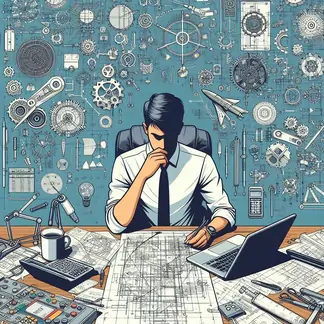
Before diving into SolidWorks, it is essential to carefully analyze the assignment brief. Engineering drawing tasks are not just about creating 3D models but also about ensuring that drawings meet manufacturing standards and are clear for machinists to interpret.
1. Identifying Key Components and Views
a. Reviewing the Supplied Part Files
- If the assignment includes pre-made SolidWorks part files, examine each file to understand its structure and purpose.
- Look at feature trees and material properties to ensure alignment with manufacturing considerations.
- Identify any missing elements that require modifications or refinements in SolidWorks.
- Compare the supplied files with the requirements in the assignment brief to ensure completeness.
b. Deciding on Required Views
- Full outline views help display the overall shape and function.
- Section views are used to show internal details that might not be visible in standard projections.
- Exploded views provide clarity on assembly structures and how components fit together.
- Choosing the correct views ensures that all relevant dimensions and features are properly conveyed.
c. Defining Dimensioning and Tolerancing Requirements
- Based on the assignment instructions, determine the required tolerances and fits (e.g., N7h6 for bearing placements).
- Ensure that functional dimensions are prioritized over reference dimensions.
- Properly indicate surface finishes and material specifications to ensure clarity.
- Use GD & T (Geometric Dimensioning & Tolerancing) standards where necessary to communicate manufacturing requirements clearly.
Creating SolidWorks Models for Individual Parts
Once you understand the requirements, start building or modifying the SolidWorks models.
1. Solid Modeling Best Practices
a. Sketching and Constraints
- Begin with a fully defined sketch using precise dimensions and constraints.
- Apply relations such as perpendicular, parallel, and concentric constraints to maintain design intent.
- Use construction geometry where necessary to guide your sketch without affecting the final shape.
- Maintain simplicity in sketching to avoid overcomplicating the model.
b. Applying Features and Material Properties
- Use extrude, revolve, sweep, and loft features to create the required geometry.
- Apply fillets, chamfers, and cuts based on the given requirements to enhance manufacturability.
- Define material properties to ensure accurate weight calculations and stress analysis.
- Assign correct appearance and textures for visualization and clarity.
c. Ensuring Manufacturability
- Avoid overcomplicated features that may be difficult to machine.
- Apply appropriate hole callouts using the Hole Wizard for precision and consistency.
- Consider draft angles and radii to facilitate ease of manufacturing.
- Always cross-check with manufacturing guidelines to ensure compliance with industrial standards.
Creating the Assembly Model
After individual parts are modeled, the next step is assembling them in SolidWorks.
1. Importing and Mating Components
a. Inserting Components into an Assembly
- Open SolidWorks Assembly mode and insert all required parts in a logical sequence.
- Maintain proper orientation and positioning to prevent alignment issues.
- Name and organize components in the Feature Manager for easy navigation.
b. Applying Mates for Realistic Constraints
- Use coincident, parallel, concentric, and distance mates to align parts accurately.
- Ensure that moving parts are free to move as required by the design intent.
- Avoid unnecessary mates that can cause overconstraints and errors.
2. Creating Exploded Views and BOM
a. Generating Exploded Views
- Use the Exploded View tool in Assembly mode.
- Drag components apart logically to show the order of assembly.
- Add exploded view steps for clarity and ease of visualization.
b. Adding a Bill of Materials (BOM)
- Insert a BOM table listing part names, materials, and quantities.
- Number each component appropriately and match it with the exploded view.
- Verify the accuracy of quantities and materials to align with the assignment requirements.
Generating Technical Engineering Drawings
The final step is to create detailed drawings that follow engineering drawing conventions and are easily interpretable by machinists.
1. Creating Assembly Drawings
a. Selecting Appropriate Drawing Sheets
- Use A3-sized sheets as per the assignment guidelines.
- Include a title block with essential information like name, date, drawing number, and scale.
- Ensure the correct drawing scale is applied for clarity.
b. Adding Views and Annotations
- Include front, top, side, and isometric views for clarity.
- Label parts using balloons linked to the BOM.
- Add a section view to reveal hidden details that may be critical for manufacturing.
- Verify that annotations, callouts, and leader lines are correctly placed and formatted.
2. Creating Detailed Part Drawings
a. Selecting Necessary Views
- Each part should have at least three views (Front, Top, Right Side) to ensure complete definition.
- Section views should be included for complex internal structures to show hidden details.
b. Applying Dimensions and Tolerances
- Follow GD & T (Geometric Dimensioning and Tolerancing) standards.
- Indicate critical dimensions for manufacturability and functionality.
- Include surface finish symbols and tolerances where required for accurate machining.
3. Exporting and Reviewing Drawings
a. Exporting to PDF
- Ensure all pages are correctly oriented and export as a single PDF file to maintain format consistency.
b. Checking Against the Rubric
- Cross-check the drawings with the grading rubric to ensure all requirements are met.
- Validate against engineering standards before submission to avoid deductions.
Common Mistakes to Avoid
- Misaligned Views and Dimensions: Ensure alignment between dimensioned views and model geometry.
- Incorrect or Missing Annotations: Include all necessary tolerances, material specifications, and surface finishes.
- Overcomplicating Models: Keep features simplified and manufacturable.
- Ignoring Engineering Conventions: Follow ISO and ASME drawing standards.
- Forgetting Exploded Views or BOM: A complete engineering drawing set should include an exploded view with a detailed parts list.
Conclusion
Mastering SolidWorks for engineering drawing assignments requires a methodical approach, precision in modeling, and adherence to technical standards. By following this structured guide, you can ensure that your work meets both academic and industrial expectations. Always double-check your drawings against the requirements, validate dimensions, and present your work professionally to achieve the best results. These skills will not only help in academic success but also prepare you for real-world CAD design and manufacturing processes. Good luck!
.webp)