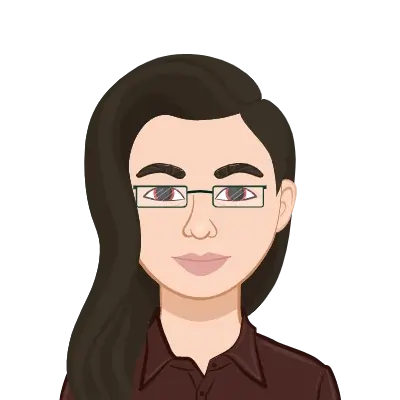- Manipulating Components
- 1. Replacing Components
- 2. Rotating Components
- 3. Moving Components
- 4. Collision Detection
- 5. Physical Dynamics and Dynamic Clearance
- 6. Detecting Interference
- Creating Patterns
- 1. Assembly Patterns:
- 2. Mirror Patterns:
- Creating Explode Views
- Conclusion
SolidWorks is a powerful and versatile computer-aided design (CAD) software used extensively in engineering and design industries. It enables users to create 3D models, simulate physical movements, and design intricate assemblies. In the realm of engineering, SolidWorks is an essential tool for creating detailed and accurate designs.
In this comprehensive guide, we will delve into some of the key aspects of working with assemblies in SolidWorks. We will explore how to manipulate components, create patterns, and generate explode views. These skills are essential for students, engineers, and designers who want to master SolidWorks and efficiently work with complex assemblies. If you need help with your SolidWorks Assembly assignment, we are here to provide the assistance you require.
Manipulating Components
SolidWorks offers a range of tools to manipulate components within an assembly, making it easier to build, modify, and analyze complex designs. Here are some essential component manipulation techniques:
1. Replacing Components
Sometimes, you might need to replace one component with another while maintaining assembly constraints and references. SolidWorks provides a simple process to achieve this:

- Select the component you want to replace in the assembly tree or the graphics area.
- Right-click and choose "Replace Components."
- Pick the new component from your library or specify a new part.
- SolidWorks will attempt to automatically apply the necessary mates to maintain the component's position.
- Review and adjust mates as needed.
2. Rotating Components
Rotating components within an assembly is crucial for aligning parts and ensuring they fit together correctly. To rotate a component:
- Select the component you want to rotate.
- Use the "Move Component" tool, which allows you to specify rotation angles and axes.
- Alternatively, use the "Rotate Component" option to directly specify the angle and axis of rotation.
3. Moving Components
Moving components is essential for arranging parts in an assembly. To move a component:
- Select the component you want to move.
- Use the "Move Component" tool to translate the component in the desired direction.
4. Collision Detection
Avoiding collisions is vital in designing assemblies, and SolidWorks has a built-in collision detection tool. To enable collision detection:
- Open the "Assembly" tab and select "Collision Detection."
- SolidWorks will display collision results, helping you identify and fix any interferences in the assembly.
5. Physical Dynamics and Dynamic Clearance
In SolidWorks, you can simulate physical dynamics to evaluate how components interact within an assembly. This is particularly useful for motion analysis and clearance checks. The "Motion Study" tool allows you to define motion, forces, and analyze the behavior of components over time. Dynamic clearance checks can help ensure that parts do not interfere during motion.
6. Detecting Interference
The "Interference Detection" tool is a valuable resource for identifying interferences between components in an assembly. This tool allows you to locate areas where parts overlap or intersect, helping you maintain the integrity of your design.
Creating Patterns
SolidWorks offers an array of pattern creation tools that significantly streamline the replication of components and features within an assembly. This capability is incredibly useful for designers and engineers looking to save time and maintain design consistency. Let's explore in greater detail two common types of patterns: assembly patterns and mirror patterns.
1. Assembly Patterns:
Assembly patterns allow you to replicate components or sub-assemblies within your main assembly. This is particularly beneficial when you have multiple instances of identical or similar components in your design. Here is a more comprehensive breakdown of how to create an assembly pattern:
- Select the Component for Replication:Start by selecting the component that you want to replicate within your assembly. This could be a single part or a sub-assembly containing multiple components.
- Access the Pattern Creation Tool:Go to the "Insert" menu and select "Pattern/Mirror." From there, you can choose between "Linear Pattern" or "Circular Pattern," depending on the nature of the replication you need.
- Specify Direction, Quantity, and Spacing: In the pattern creation dialog, you'll specify the direction of the replication. For a linear pattern, this means indicating the direction in which you want the components to be replicated. For a circular pattern, you'll define the center point and axis of rotation.You'll also need to specify the quantity of replicated components and the spacing between them. SolidWorks will automatically calculate the positioning of each instance based on your inputs.
- Pattern Generation: Once you've provided the necessary information, SolidWorks will generate the pattern. It will automatically create copies of the selected component and distribute them according to your specified parameters. This process not only saves time but also ensures consistency throughout the assembly.
- Pattern Driven Component Pattern:In some cases, it's desirable to pattern components based on the location of specific features within the assembly. SolidWorks offers the "Pattern Driven Component Pattern" tool for this purpose. You can select specific features as the reference for the pattern, and the selected component will be patterned accordingly. This tool is highly useful when you need precise control over the placement of components in response to specific assembly features.
2. Mirror Patterns:
Creating mirrored components is particularly valuable when designing symmetrical parts. Mirroring enables you to save time and maintain precise symmetry within your assembly. Here's a more detailed explanation of how to create a mirrored component:
- Select the Component to Mirror:Start by selecting the component you want to mirror. This should typically be a part with a plane of symmetry, meaning that it can be divided into two identical halves.
- Use the "Mirror Components" Tool:Access the "Mirror Components" tool, which can often be found in the "Insert" menu. This tool is designed specifically for creating mirrored components.
- Specify the Mirror Plane or Face: When using the "Mirror Components" tool, you will need to specify the mirror plane or face. This is the reference that defines the axis of symmetry for the mirrored component. SolidWorks will use this reference to generate the mirrored part.
- Pattern Generation:Once you've defined the mirror plane or face, SolidWorks will generate the mirrored component. This mirrored part is an exact copy of the original, but it is positioned on the other side of the mirror plane, ensuring perfect symmetry within your design.
The ability to create patterns in SolidWorks is a powerful feature that can save significant time and effort in the design and assembly processes. Whether you need to replicate components with assembly patterns or create mirrored components with mirror patterns, SolidWorks provides the tools necessary to maintain design consistency and precision. These pattern creation features are invaluable for streamlining your workflow and ensuring that your designs meet the highest standards of quality and accuracy.
Creating Explode Views
Explode views in SolidWorks serve a critical role in the design and documentation process. They provide a clear visual representation of how an assembly is constructed, making it easier for colleagues, clients, or anyone involved in the assembly or maintenance of a product to understand its structure. These views are often used in assembly instructions, technical documentation, and presentations to convey complex assembly sequences in a straightforward and intuitive manner.
Here's a more detailed explanation of how to create an explode view in SolidWorks:
- Accessing Explode View Mode: To begin creating an explode view, you need to open the "Assembly" tab, which is typically located on the command manager at the top of the SolidWorks window. Once you're in the Assembly tab, you'll find an option to "Explode."
- Selecting Components and Defining Directions:After entering the Explode View mode, you will need to select the components you want to move. These components can be individual parts or sub-assemblies within the main assembly. You can select them from the graphics area or from the feature manager tree.When selecting components, it's important to define the direction in which they should move. This can be done by specifying a reference point or axis for each component. By doing so, you ensure that the explosion occurs in a controlled and accurate manner.
- Arranging Components in Exploded Positions:Once you've selected the components and defined their movement directions, you can begin arranging them in their exploded positions. This is typically done by dragging and repositioning the components in the graphics area. SolidWorks provides you with a dynamic preview of how the components will move, allowing you to visually adjust their positions to achieve the desired result.During this stage, you can also take advantage of various alignment and spacing tools to ensure that the exploded components are positioned exactly as you intend. This level of control is crucial for creating clear and informative explode views.
- Fine-Tuning Timing and Distances:Explode views often depict a sequence of component movements, and it's important to ensure that the timing and distances of these movements are accurate and coherent. SolidWorks offers tools for precisely adjusting the timing and distances of each component's motion.You can use the timeline and key points to control the sequence and duration of the explosion. By adding key points and specifying time intervals, you can orchestrate complex explode sequences with precision.
- Saving and Using the Explode View: Once you have created the explode view to your satisfaction, it's essential to save it for future reference or inclusion in documentation. You can save the explode view as part of your SolidWorks assembly file or as a separate configuration specifically for exploded views.
Explode views can be used in various ways:
- Documentation:They are valuable for creating assembly instructions, assembly manuals, or technical documentation that illustrates how a product is assembled or disassembled.
- Presentations:Explode views can be used in presentations to effectively communicate complex assembly processes to team members or stakeholders.
- Animations: SolidWorks allows you to create animations based on explode views, which can be helpful for visualizing assembly sequences in motion.
- Collaboration:When sharing your assembly with others, having explode views can make it easier for colleagues or clients to understand the assembly's structure and function.
Creating explode views in SolidWorks is a powerful and versatile tool for communicating assembly sequences and design intent. By following the steps outlined above, you can effectively utilize this feature to enhance your design processes, improve collaboration, and produce comprehensive documentation for your engineering and design projects.
Conclusion
SolidWorks is a versatile CAD software that offers an array of tools for manipulating components, creating patterns, and generating explode views in assemblies. Mastering these skills is crucial for students and professionals working in engineering and design. Whether you are replacing components, ensuring proper clearances, or creating complex patterns, SolidWorks provides the necessary tools to help you efficiently design and analyze assemblies.
By understanding how to manipulate components effectively and create patterns and explode views, you can enhance your design capabilities and streamline your work processes. SolidWorks continues to be an invaluable tool for those in the fields of engineering and design, making it essential for students to grasp these techniques and apply them to real-world projects.