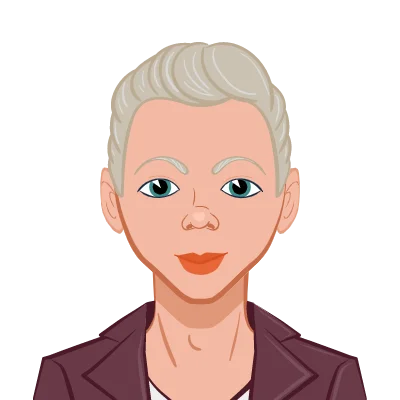- 1. Keyboard Shortcuts and Customization
- 2. Mastering Sketching Techniques
- 3. Utilizing Design Intent
- 4. Parametric Modeling
- 5. Efficiently Working with Assemblies
- 6. Advanced Features and Techniques
- 7. Utilizing Libraries and Templates
- Custom Templates
- Feature Libraries
- 8. Simulation and Analysis
- Simulation Tools
- Flow Simulation
- 9. Staying Updated and Learning Resources
- Staying Updated
- Learning Resources
- 10. Practice
- Personal Projects
- Reverse Engineering
- Conclusion
In the world of 3D modeling and design, SolidWorks stands as a cornerstone for professionals and enthusiasts alike. Its robust features and user-friendly interface make it a go-to choice for engineers, designers, and manufacturers looking to bring their ideas to life. To truly excel in SolidWorks, however, it's essential to go beyond the basics and explore the realm of tips and tricks that can drastically enhance your efficiency and productivity. Whether you're a beginner or an experienced user, this guide will take you through essential techniques to help you complete your SolidWorks assignment.
1. Keyboard Shortcuts and Customization
Efficiency starts with the tools you use, and keyboard shortcuts are the backbone of any fast workflow. SolidWorks offers a plethora of shortcuts that can significantly speed up your design process. Familiarize yourself with the basic shortcuts for common actions like creating sketches, extruding, and rotating.
Taking customization a step further, you can create your own keyboard shortcuts and customize the interface to match your preferences. This ensures that your most frequently used commands are at your fingertips, saving you time and reducing the need to navigate through various menus.
2. Mastering Sketching Techniques

SolidWorks design typically begins with sketching. Mastering sketching techniques is fundamental to creating accurate and editable 3D models. Here are some tips:
- Fully Define Your Sketches: Ensure your sketches are fully defined by adding dimensions and relations. This prevents ambiguity and helps maintain the integrity of your model as it evolves.
- Use Sketch Relations Wisely: Learn to use relations effectively to establish geometric relationships between sketch entities. This keeps your sketches parametric and easy to modify.
- Shortcut for Symmetry: When sketching symmetric parts, draw only half of the geometry and use the "Mirror Entities" tool to complete the sketch.
3. Utilizing Design Intent
SolidWorks is built on the concept of design intent, which means creating models in a way that they respond predictably to changes. To leverage design intent effectively:
- Understand Feature Dependencies: Modify features in a way that doesn't break the dependency chain. For instance, if you change a dimension that drives subsequent features, ensure those features adapt accordingly.
- Use Reference Geometry: Employ reference planes, axes, and points to establish a robust foundation for your design. This aids in maintaining relationships between various components.
4. Parametric Modeling
Parametric modeling is at the heart of SolidWorks' power. This feature enables you to create designs with parameters that can be easily modified, allowing for quick iterations and adaptations.
- Global Variables and Equations: Define key dimensions as global variables and use equations to link them. This way, altering a single parameter can update multiple related dimensions simultaneously.
- Configurations: Learn to work with configurations for variations of the same model. This is particularly useful when dealing with different sizes or versions of a product within a single file.
5. Efficiently Working with Assemblies
Assemblies in SolidWorks allow you to put together multiple parts to create complex designs. Efficient assembly management is crucial:
- Mate Efficiency: Use the "Smart Mates" tool to automatically detect and apply appropriate mates between components. This can significantly speed up the assembly process.
- Top-Down Design: Implement a top-down design approach by creating sketches and features directly in the assembly environment. This promotes better integration and communication between parts.
6. Advanced Features and Techniques
SolidWorks is packed with advanced features that can take your modeling skills to the next level:
- Sweep and Loft: Master the sweep and loft features for creating complex shapes that are difficult to achieve with basic extrusions.
- Surface Modeling: Delve into surface modeling techniques for creating intricate and organic forms that aren't achievable with solid modeling alone.
- Sheet Metal Design: If your work involves sheet metal components, explore SolidWorks' dedicated sheet metal tools for accurate design and manufacturing.
7. Utilizing Libraries and Templates
Creating models from scratch every time you embark on a design project can be not only time-consuming but also prone to errors. SolidWorks offers a range of tools and features to streamline your design process, enhance consistency, and save valuable time.
Custom Templates
Custom templates are a powerful feature in SolidWorks that allows you to create a standardized starting point for your design projects. Here's how you can benefit from them:
- Consistency: Templates enable you to establish a consistent design environment by defining predefined settings such as units, drawing standards, layers, and more. This ensures that every project adheres to your company's or personal design standards.
- Time Savings: By starting with a custom template, you eliminate the need to configure these settings every time you create a new document. This significantly reduces setup time and minimizes the chances of making mistakes.
- Streamlined Workflows: Templates can include predefined sketches, features, and assemblies specific to your typical projects. This means you can start with a basic framework that's tailored to your needs, allowing you to focus on the unique aspects of your design.
- Efficiency: Custom templates promote efficient workflows. Whether you're designing parts, assemblies, or drawings, having predefined templates for each type of document can help you work faster and with greater precision.
Feature Libraries
Feature libraries are a treasure trove of pre-built design elements, such as standard fasteners, electrical components, and other commonly used parts. Here's why you should make the most of feature libraries in SolidWorks:
- Time-Efficient Design: Feature libraries are like a toolbox of ready-made parts and features. Instead of recreating these components from scratch, you can simply drag and drop them into your assembly, reducing design time significantly.
- Consistency: Standardized components ensure that your designs are consistent and compliant with industry norms. This is especially crucial if your work involves compliance with specific regulations or standards.
- Error Reduction: By using predefined feature libraries, you reduce the risk of errors in your designs. Standard parts are thoroughly tested and verified, so you can have confidence in their reliability.
- Easy Updates: If there are changes to standard components, updating them in your designs is a breeze. SolidWorks allows you to link library components, ensuring that any modifications to the original part automatically propagate to your assemblies.
8. Simulation and Analysis
SolidWorks isn't limited to just creating 3D models; it's also a robust platform for simulating and analyzing your designs. Here's how simulation tools can elevate your design process:
Simulation Tools
SolidWorks offers a suite of simulation tools that enable you to validate and optimize your designs before they hit the manufacturing floor. Here's why these tools are indispensable:
- Design Validation: Simulation tools like stress analysis and thermal analysis allow you to test how your designs will perform under real-world conditions. This helps you identify potential weaknesses and make necessary improvements early in the design process.
- Cost Reduction: Catching design flaws in the virtual realm rather than during physical prototyping can save a significant amount of time and money. It reduces the need for costly iterations and redesigns.
- Performance Optimization: Simulations provide insights into how to optimize your design for better performance and efficiency. Whether it's improving structural integrity, heat dissipation, or motion characteristics, these tools help you fine-tune your models.
- Documentation: SolidWorks' simulation tools generate comprehensive reports and documentation, which can be invaluable for communicating design intent and compliance with stakeholders, clients, or regulatory bodies.
Flow Simulation
If your work involves fluid dynamics, SolidWorks' Flow Simulation module is a must-have. Here's why it's a game-changer for engineers dealing with liquids and gases:
- Understanding Fluid Behavior: Flow Simulation allows you to visualize and analyze how liquids and gases will behave within your designs. This is crucial for industries like HVAC, automotive, and aerospace.
- Efficiency Improvements: By optimizing the flow of fluids within your systems, you can enhance efficiency and reduce energy consumption. This is particularly important for industries striving for sustainability and cost savings.
- Early Detection of Issues: Identifying issues like turbulence, pressure drops, and heat transfer problems during the design phase helps you address them before they become costly problems in the physical prototype.
- Iterative Design: Flow Simulation supports iterative design, enabling you to experiment with various configurations and make data-driven decisions to achieve the desired fluid behavior.
9. Staying Updated and Learning Resources
SolidWorks, like all software, evolves over time with new features and enhancements. To maximize your proficiency, it's essential to stay current and take advantage of the available learning resources.
Staying Updated
- Version Updates: Regularly update to the latest version of SolidWorks to access new features, bug fixes, and performance improvements. New versions often introduce tools that can enhance your productivity.
- Service Packs: Keep your software up to date with the latest service packs to ensure stability and compatibility with the hardware and operating systems you use.
Learning Resources
SolidWorks provides a wealth of resources to help you enhance your skills:
- Official Tutorials: SolidWorks offers a comprehensive library of tutorials that cover a wide range of topics. These tutorials are an excellent starting point for beginners and a valuable reference for advanced users.
- Online Videos: Platforms like YouTube feature numerous SolidWorks tutorial channels where experts share tips, tricks, and in-depth guides.
- Certifications: SolidWorks offers certification programs that validate your expertise. Earning certifications can enhance your credibility in the field and open up new career opportunities.
- Community Forums: Join SolidWorks forums and communities to connect with other users, ask questions, and share your knowledge. These communities are a valuable resource for troubleshooting and problem-solving.
10. Practice
Becoming a SolidWorks master, like mastering any skill, requires practice and hands-on experience. Here are some practical ways to hone your SolidWorks skills:
Personal Projects
- Side Projects: Take on personal projects that challenge you to apply your SolidWorks skills to real-world problems. This can include designing household items, gadgets, or DIY projects.
- Passion Projects: Pursue projects that align with your personal interests. This can make the learning process more enjoyable and motivating.
Reverse Engineering
- Real-World Objects: Choose everyday objects and try to recreate them in SolidWorks based on real-world measurements. This exercise sharpens your observation skills and teaches you to translate physical objects into digital models accurately.
- Complex Assemblies: Challenge yourself by reverse engineering complex assemblies or mechanisms. This not only enhances your modeling skills but also improves your problem-solving abilities.
Conclusion
In conclusion, mastering SolidWorks is a journey that involves continuous learning and exploration. By harnessing keyboard shortcuts, sketching techniques, design intent, and advanced features, you can streamline your workflow and create intricate designs efficiently. Remember that efficiency comes with practice, so don't hesitate to dive into personal projects and challenges. With the right mindset and a commitment to improvement, you'll find yourself excelling in the world of SolidWorks modeling.