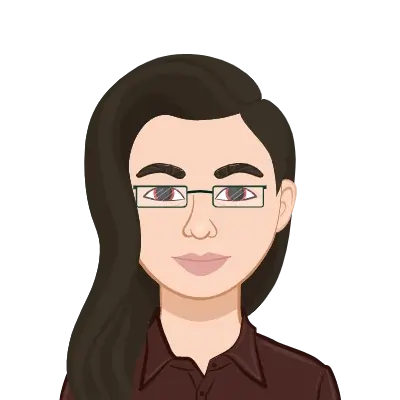- Understanding Assembly Configurations
- Creating Configurations and Properties
- Using the Modify Configurations Dialog
- Context Toolbar and Changing Configurations
- Navigating Assembly Complexity
- Managing the Tree Display
- Assembly Evaluation Tools
- Controlling Assembly Behavior
- Controlling Dimensions in an Assembly
- Creating an Equality
- Equations With Functions
- Advanced Tools for Dynamic Assemblies
- Sensors and Threshold Monitoring
- Using the Mate Controller
- Case Study: Hole Alignment
- Conclusion: Your Path to SolidWorks Proficiency
SolidWorks is a cornerstone of modern 3D CAD modeling, widely embraced by engineers, designers, and students to bring complex mechanical concepts to life. One of its most powerful, yet often overlooked, features is the use of configurations—especially within assemblies. Configurations empower users to create multiple design iterations and operational states within a single document, boosting efficiency, reducing file clutter, and eliminating repetitive modeling tasks. For students grappling with intricate assembly challenges, learning how to effectively manage these configurations can be the difference between a confusing submission and a polished, professional-grade project.
This blog dives deep into the essentials and advanced strategies for using configurations in SolidWorks assemblies. Whether you're working on alternative product versions, motion studies, or functional simulations, this guide will walk you through practical tools like the Modify Configurations dialog, sensors, and the Mate Controller. With a focus on real-world academic challenges, it delivers actionable insights that help elevate your designs. If you ever find yourself stuck or running short on time, don't hesitate to seek expert assistance through our reliable solidworks assignment help, Assembly Assignment Help, or trusted Solidworks Assignment Helper services to keep your academic performance on point and stress levels under control.
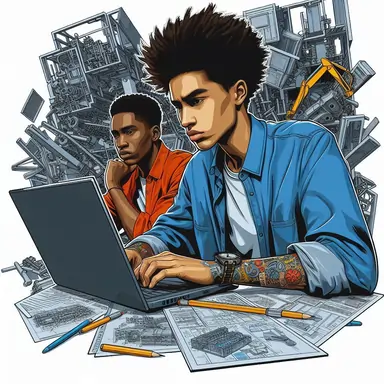
Understanding Assembly Configurations
Configurations are essentially variations of a part or assembly within a single SolidWorks file. When it comes to assemblies, configurations enable you to manage different design scenarios, component arrangements, and operational states without duplicating models. This section provides an overview of how to use them effectively in educational and professional projects.
Creating Configurations and Properties
Creating configurations in an assembly starts with a few simple steps but opens the door to extensive design control. In the FeatureManager Design Tree, you can right-click the configuration tab and select "Add Configuration." Give your configuration a descriptive name, like "Closed Position" or "Exploded View."
Configurations can control:
- Component suppression (on/off)
- Different part configurations used in the assembly
- Custom properties such as mass or color
- Mates and their definitions
Best Practice Tip: Always include meaningful names and descriptions in the configuration properties. It makes navigation easier and helps communicate your design intent, especially during academic reviews.
Using the Modify Configurations Dialog
The Modify Configurations dialog is an incredibly efficient way to manage configurations, especially when your assignment involves several components or versions. Access it through Tools > Modify Configurations or by right-clicking a feature and selecting Configure Feature.
This dialog allows you to:
- Change dimensions across multiple configurations
- Toggle feature suppression
- Create new configurations on the fly
Using this table-driven approach eliminates manual errors and ensures consistency, which is vital when you're graded not just on output, but on how well you manage the design process.
Context Toolbar and Changing Configurations
SolidWorks' Context Toolbar provides immediate access to configuration options when you click on a component in the assembly. Here, you can quickly switch between configurations, suppress components, or access mates.
For example, if you're designing a mechanical linkage with several bolt types, the Context Toolbar lets you swap configurations instantly, showcasing different assembly versions within a single file. This dynamic capability is often expected in class assignments involving motion or function comparisons.
Navigating Assembly Complexity
As your design grows in complexity, managing assemblies becomes more challenging. SolidWorks provides several features to simplify this process, especially when multiple configurations are involved. This section discusses how to effectively manage tree display and evaluate your assembly using built-in tools.
Managing the Tree Display
The FeatureManager Design Tree can become overwhelmingly detailed in complex assemblies. SolidWorks allows you to manage this effectively:
- Use folders to group related components
- Suppress unnecessary parts per configuration
- Collapse all items not currently being worked on
For visual clarity, components can also be shown in gray when suppressed. This allows quick identification of active vs. inactive components in each configuration.
Tree display management is not just about aesthetics—it improves performance and reduces confusion, both of which are important when presenting your assignment.
Assembly Evaluation Tools
SolidWorks provides a suite of evaluation tools to ensure the mechanical integrity and functionality of your assembly. These include:
- Interference Detection: Identifies physical overlaps
- Collision Detection: Useful in motion simulations
- Physical Dynamics: Simulates real-world interactions
- Assembly Visualization: Lets you sort parts by mass, volume, or custom properties
These tools help verify that all configurations meet functional requirements, something your instructor will look for when grading.
Controlling Assembly Behavior
Configuring an assembly isn’t just about managing states—it’s also about controlling how parts interact, move, and respond to design changes. In this section, we’ll look at techniques to achieve more dynamic and accurate models.
Controlling Dimensions in an Assembly
You can control component dimensions directly within the assembly through:
- In-context features: Created from within the assembly referencing other parts
- Linked dimensions: Ensures that changes in one part affect others
- Global variables: Used to control multiple features across the assembly
For example, if your design includes a sliding piston within a cylinder, you can control the extension length via a global variable and show different piston positions using configurations.
Creating an Equality
Creating dimensional equality between parts ensures consistency and simplifies design updates. You can link dimensions or set them equal via equations. This is especially useful in symmetric designs, such as bracket supports or frame structures.
When one feature changes, the rest follow, eliminating the risk of human error. In assignment grading, this demonstrates an understanding of parametric design principles.
Equations With Functions
SolidWorks supports logical and mathematical functions within its equation manager. These equations can control dimensions, suppression states, and even configuration conditions.
Common functions include:
- IF, THEN, ELSE logic
- SIN, COS, TAN for angular components
- ABS, MAX, MIN for boundary conditions
Example: D1@Sketch1 = IF("Open", 80, 30)
This dynamically adjusts dimensions based on configuration states, a technique that can impress your instructor when used in mechanisms like adjustable arms or multi-position assemblies.
Advanced Tools for Dynamic Assemblies
To push your assignments from basic to professional, SolidWorks offers tools like Sensors and the Mate Controller. These allow you to simulate and monitor performance metrics in real time.
Sensors and Threshold Monitoring
Sensors in SolidWorks monitor design parameters such as:
- Mass
- Volume
- Distance between components
- Simulation results
You can set up alerts when a threshold is crossed—ideal for ensuring mechanical safety in student projects involving moving parts or weight restrictions.
For instance, a sensor can notify you when a bracket thickness falls below a safe limit, helping you avoid design failures.
Using the Mate Controller
The Mate Controller is used to create and control motion states within an assembly. It allows you to:
- Save different mate positions
- Animate transitions between states
- Export to Motion Studies for simulations
Assignments involving movement—such as robotic arms, scissor lifts, or folding mechanisms—benefit greatly from this tool. It not only adds a layer of realism but also demonstrates mastery of advanced assembly techniques.
Case Study: Hole Alignment
Hole misalignment is a common issue in assemblies, especially when parts are repositioned in different configurations. SolidWorks provides tools like the Hole Alignment Check under evaluation tools, ensuring that bolts and fasteners fit properly across configurations.
Suppose your assignment includes a frame with adjustable joints. If holes don’t align in all configurations, the assembly won’t function as intended. Running this check and correcting misalignments improves both the practical and academic value of your design.
Conclusion: Your Path to SolidWorks Proficiency
Mastering assembly configurations in SolidWorks is essential for creating robust, functional, and professionally structured designs. Whether you're showcasing multiple states of a mechanical system, simulating motion, or optimizing assembly performance, configurations provide the flexibility and efficiency needed in real-world engineering scenarios.
For students, configurations often form the backbone of coursework and capstone projects. Understanding how to manage them—from basic setup to dynamic evaluations—can significantly elevate your assignments. With the right techniques, such as using the Modify Configurations dialog, leveraging sensors, and implementing logical equations, you’ll not only improve your design but also your grades.
However, it’s perfectly normal to hit a learning curve, especially with complex tools like the Mate Controller or equation-driven configurations. That’s where expert solidworks assignment help can bridge the gap. Our specialists can guide you through every step of the process—from concept to final presentation—ensuring you meet your deadlines with confidence.
Whether you’re preparing a final-year project or just learning the ropes, this guide should serve as your blueprint for building smarter, cleaner, and more effective assembly configurations in SolidWorks. Happy designing!